- Joined
- Aug 1, 2021
- Messages
- 1
- Likes
- 0
- Points
- 1
A simple pie chart can be made in cards using the Chart component. Once the card context has set for the cube with data for the pie chart the following properties of the chart need to be adjusted. In this example we are using the Sales cube to show the revenue and cost of goods sold percentage of gross margin.
Required properties:
Useful additional properties:
View attachment basicPieChart.png
Required properties:
- Plot Instructions: Set instructions that build up the segments of the pie, in this example the instructions are expanding the Sales Measure Gross Margin
- Plot X Label: Label for each segment of the pie, in this example being the Sales Measure
ELEMENT("Sales Measures") - Series Instructions: Filled with any instruction, can be used to set the pie charts context such as its scenario or currency
- Series Format: Pie
- Series Title: Any text as series is not used in pie charts
- Series Y Value: Link to your cube data, in this example it is linking to the Sales cube
LINK("Sales", [])
Useful additional properties:
- Chart Title
- Chart Subtitle
- Data Labels: Change to yes to show % labels for segments
- Data Label Color
- Plot Color Formula: 2 easy ways to color a pie chart are by splitting a list of colors based on the plot index or a cascading if statement. More segments will require more colors listed in the split or multiple cascading IF functions to match the segment count
SPLIT("#FF4054,#323652",",",NUMBER(VARIABLE("plot-index")))
or
IF( ELEMENT("Sales Measures") = "Revenue", "#FF4054", "#323652" )
View attachment basicPieChart.png
Attachments
-
57.1 KB Views: 6