In the excel addin, MODLR now supports linking cards to cell ranges and executing them within Microsoft Excel.
Note: This is only in MODLR excel addin version 2.7.0 or above. To check your version, go to the MODLR tab in excel and open the settings.
Follow the below steps to do run a card from a CubeGet in excel.:
Note: This is only in MODLR excel addin version 2.7.0 or above. To check your version, go to the MODLR tab in excel and open the settings.
Follow the below steps to do run a card from a CubeGet in excel.:
- Open the desired excel worksheet. Ensure this is a sheet that uses the MODLR excel addin and MODLR CubeGet functions.
- Connect to MODLR via the addin.
- Right click on any cell or cell range that has a CubeGet function. Open the MODLR menu.
- Click “Add Card to Range” and select the desired card by name. Ensure the correct Model is selected.
- Top tip: Ensure the card you select has the same context elements as the elements in the cube referred to in the CubeGet. This way, the CubeGet dynamically sets the context in the selected card using the elements referenced in the cell.
- Once the card has been successfully added, right click any cell within the range which the card was applied.
- Open the MODLR menu and click “Execute Card”. The card will appear in a pop-out window in excel.
- Top tip: If the card selected contains a table component, you can select “Execute as worksheet” to dump the card table contents into a new sheet on your excel file.
Attachments
-
2 MB Views: 2